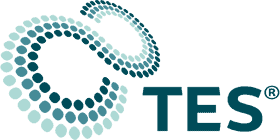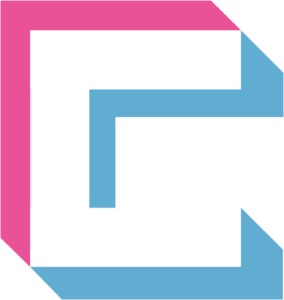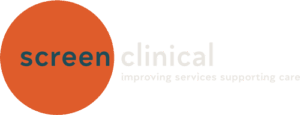About
21 ways Office 365 can help your team achieve more
They say time is money, and anyone who’s serious about Getting Things Done knows all about the importance of time management. Most of us find ourselves struggling to keep up with our to-do lists, especially in this digital age of information overload.
Look online and you can find lots of tried and tested time management tips, like:
- Plan your day before you start, so you can work out which tasks to focus on before the hours run away with you.
- Get the grotty jobs out of the way first, so you don’t waste time putting them off.
- Delegate everything except your greatest strengths. Focus on the stuff you’re best at, and pass the rest to someone else. A good way of thinking is this. As the key person leading a team, here’s a good phrase to burn into your mind, “you should only do, what only you can do.”
- Set a timer for specific tasks. It’s amazing how quickly we can get through jobs when the sands are trickling through the glass. Breaking up your day into specific tasks will help you steam through them. This is called chunking.
- Have a clear leaving time. When you set yourself a firm cut-off point you’re more likely to focus on the important tasks you have to get done.
Following these simple tips can make a huge difference to your productivity, but you’re still only human. Thankfully, our friends at Microsoft have come up with many ways to get people working more efficiently, all nicely tied up within their Office 365 suite of products.
The benefits of moving to Office 365 have been well-documented for a while now. This all-singing, all-dancing business software now has more than 120 million active users around the world, with 50,000 small businesses signing up every month. Fans love it because not only does it allow them to use all their familiar Office packages on the go, it can do wonders for productivity.
But just like all new bits of tech (go on, be honest – when was the last time you really studied every article in a help centre?) you probably won’t know about all of its productivity-boosting powers.
Our team are experts at Office 365.
So, to make things easier we’ve put together 21 great time-saving hacks you can enjoy with Office 365.
1. Write and share notes with OneNote
Take notes on any device or platform, wherever you are, with this smart digital notebook. Because notes are all stored in the Cloud you’ll never lose your 3am Eureka moments, and can share your ideas with colleagues whenever they spring to mind. And if you’re not a big fan of typing, there’s a handy scribble option which allows you to write your notes with a stylus or your fingertip.
2. Save anything to your phone with Office Lens
This handy capture app is an add-on that turns any mobile device into a pocket scanner and works in perfect harmony with OneNote so all your notes and images are in the same place. Snap diagrams, sketches, labels, info from whiteboards, menus – if you can photograph it, you can use it to compliment your written documents.
3. Share and collaborate on PowerPoint presentations
Instead of emailing presentations to your colleagues and waiting for feedback, you can now collaborate instantly with OneDrive or SharePoint Online for Office 365. Invite people to comment and edit directly from within PowerPoint and access your Presentation wherever you are.
4. Take and transfer business calls on the go with Skype for Business
We’ve all felt the pain of being stuck in meetings that over-run, making us late for the next. Skype for business allows you to leave the boardroom and continue the conversation on your mobile, so you can keep to your schedule without any drama. You can also transfer calls to another person or number if you need to delegate. Skype for Business is slowly being phased out, to be replaced by Microsoft Teams.
5. Speed through Excel data with Flash Fill
Auto fill can already help ease the monotony of completing repetitive data like dates and postcodes, but Flash Fill takes things one step further. Because it recognises patterns in data it allows users to whizz through laborious entry and instantly splits appropriate columns of information.
6. Co-ordinate projects with Microsoft Teams
Hailed by Microsoft as “the hub for teamwork”, Microsoft Teams is a complete chat and online meetings solution that allows users to collaborate on tasks and projects in real time. If you’ve heard of Slack, this is Microsoft’s version of it. And we love it.
7. Use Sparklines to show data trends
Excel’s Quick Analysis tool enables you to instantly visualise your data in just a few steps – simply select the cells that show the information you want to present and the software will do the rest.
8. Discover geospatial patterns with 3D Maps
Previously known as Power Map, this handy visualisation tool allows you to discover patterns in your data related to location, time and demographics. It’s a great way to look at information in new ways, adding real meanings behind the numbers in just a matter of minutes.
9. Attach files in Outlook without searching
Simply looking for the correct file to attach in emails adds minutes to your day that could be better spent on other tasks. OneDrive and SharePoint both allow for faster data sharing by scouring your recent items for you, so you can provide all key recipients with the right file without having to leave the app.
10. Arrange meetings instantly with Skype for Business Web Scheduler
Gone are the days when it took half an hour for everyone to look through their diaries and agree the next meeting date – Skype for Business does it all by checking Outlook calendars and sending automatic invitations.
11. Quickly and format documents with Styles in Word
Dealing with different formats between documents has been a source of frustration since the dawn of file sharing. The styles feature in Word eliminates the hassle by allowing for fast, consistent formatting from one file to another.
12. Navigate through documents with ease
Searching a large, complex document for some key information can easily make you lose the will to live, but the Navigation Pane in Word makes it a breeze. Simply search for files, tables, comments and images in seconds by typing a short keyword or phrase.
13. Save time on PowerPoint presentations with Master Slide
Instead of having to change the format on each slide one by one, you can now save time by changing the default look of your entire presentation.
14. Eliminate minute-taking with Skype for Business
Trying to keep track of who said what in meetings can be a challenge for even pro-PAs. Skype for Business records all aspects of audio and video-conferences and can be shared instantly to all participants.
15. Save time on appointment scheduling with Microsoft Bookings
This online and mobile app is great for small businesses who offer customers appointments but are short on resources. Customers can book their own appointments direct, with the app instantly updating staff calendars.
16. Email the right person based on their photo
Working in an organisation in which more than one person shares a similar name can be problematic. Online address books now have a photo of staff next to their name, so you can be sure you’re emailing the right John Smith.
17. Prioritise your emails quickly with Clutter in Outlook
This is a handy tool that allows you to filter low-priority emails from your mailbox, so you can focus on the ones that matter.
18. Sync your files with OneDrive or SharePoint
Even the most mobile-obsessed among us lose connectivity from time to time, but that doesn’t have to mean work grinds to a halt when the train passes through a tunnel. OneDrive and SharePoint allow users to work offline, automatically syncing them back to the server as soon as a connection becomes available.
19. Find quick answers with the “Tell Me” box
A bit like having an all-knowing tech guru in your pocket, the “Tell Me” feature lets you ask questions about how to perform pretty much any document-related task and takes you directly to the tool or feature you’re looking for.
20. See who’s doing what with Delve
Instead of frantically trying to find that important document you need for your 2 pm meeting, you can now instantly search any document within your company’s Office 365 suite and find out who’s working on it.
21. Spend some time with an expert
We’ve still only skimmed the surface of what Office 365 can do. To really make the most of it, it makes sense to talk to someone who knows it inside out and can tell you which features are best suited to your business. Someone like us, for example. There’s nothing we don’t know about using IT to Get Things Done, and we’re all about finding solutions that save our clients time and money. Get in touch to find out more.