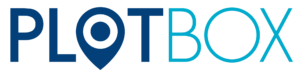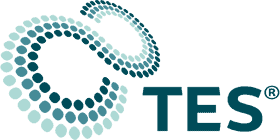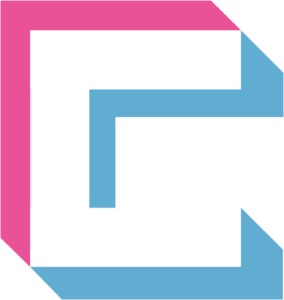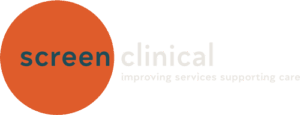In the past, teams relied on sticky notes and endless email threads to manage tasks. But with today’s hybrid work environments and fast-moving deadlines, that approach just doesn’t cut it anymore. Effective project management is now essential to stay on track and ahead.
According to McKinsey, the average worker spends 28% of their week managing email and nearly 20% just hunting for information or colleagues to help.
This article introduces Microsoft Planner, a versatile tool that’s just as effective for simple task management as it is for complex enterprise projects. It’s easy to get started with, yet powerful enough to keep multiple projects organized and on track. With a bit of guidance from an IT partner experienced in supporting small teams, Planner can transform the way you organize, collaborate, and deliver results.
Teams Wasting Time on Endless Emails and Missed Tasks
When tasks are not properly organized, it’s hard to monitor your team’s progress:
- Team members cannot keep up with deadlines
- Essential details are missed through conversations.
- Projects stall over small miscommunications
- Managers struggle to get a complete overview.
These things get in the way of productivity and make it harder for your team to stay motivated and move forward.
A Simple Way to Manage Tasks
Microsoft Planner brings everything together in one place, making it simple and intuitive for small teams to jump in and start using right away. Here’s how Planner helps you stay productive:
1. Organized Task Boards
Think of Planner like a shared to-do board where your whole team can carry out the following:
- Create tasks quickly
- Assign responsibilities
- Add due dates, checklists, files, and notes
- Move tasks through stages like To Do > In Progress > Done
This organized view allows everyone to stay on track without the need for long email threads or disappearing messages.
2. Flexible Views for Better Oversight
Planner offers multiple ways to help you track your work, including:
- Board View: Tasks are displayed as cards grouped in columns (buckets). You can drag and drop tasks to update their status or move them between buckets. Great for visual task management.
- Grid View: A list-style layout showing tasks with details like due dates, assignees, and progress. Useful for quick scanning and editing.
- Schedule View: Displays tasks on a calendar by week or month. You can drag tasks onto the calendar or view unscheduled tasks separately.
- People View: Displays workload distribution across team members.
- Timeline View: A Gantt-style chart that shows how tasks connect, and which ones are key to keeping the project on track.
- Assignments View: Gives you detailed control over how much effort tasks take and when they’re scheduled.
These views help teams at every stage, from daily task completion to big-picture planning.
3. Task Details That Keep Teams on Track
Every task in Planner comes with all the details you need. Just click on a task to:
- Set start and end dates
- Assign priorities and include checklists
- Attach files and assign responsibility
- Set dependencies to ensure tasks are completed in the correct order
- Link to relevant Teams channels for context and collaboration
This makes sure nothing important falls through the cracks and keeps conversations right where they belong.
4. Templates Save You Time
Why start from scratch when you don’t have to? Planner offers ready-made templates, some are available in the free version, while more are available in paid plans. Just pick a template, customize it, and you’re ready to go. It’s a quick way to launch projects without reinventing the wheel.
5. Smooth Integration with Microsoft 365
Planner isn’t a standalone app; it’s designed to work seamlessly with the tools you already use. Here’s what it integrates with:
- Teams: Create and assign tasks right from chat or channels.
- Outlook: Turn flagged emails into actionable tasks.
- SharePoint and Loop: Embed Planner tabs in project sites for seamless updates.
- Power Platform: Automate repetitive workflows with Power Automate.
- Excel and Power BI: Export data to analyze tasks, timelines, and workloads.
- Viva Goals: Align tasks with company-wide objectives.
With everything linked together, you gain clarity, reduce friction, and create real momentum.
6. Built-In AI to Supercharge Efficiency
In July of 2024, Microsoft added Copilot to Planner, which helps you with the following:
- Summarize tasks and plans.
- Create tasks or subtasks using natural language.
- Get progress updates and reminders automatically.
Microsoft’s new Project Management Agent goes further, analyzing goals, breaking work into tasks, and even suggesting who should handle them. These helpers free your team to focus on creative work, not mundane task management.
How to Get Started with Planner
Step 1: Open Planner in Teams or the web app.
Step 2: Choose “New Plan” and pick a template.
Step 3: Build your board. Add buckets and tasks and assign people.
Step 4: Customize each task with dates, checklists, attachments, and links.
Step 5: Explore views to track daily work and overall progress.
Step 6: Automate reminders or notifications.
Step 7: Invite your team and walk them through the basics.
It’s an easy, step-by-step setup that helps your team start collaborating quickly and smoothly.
What You’ll Gain
With Microsoft Planner small businesses gain many benefits including reducing email overload and meeting grind, keeping everyone accountable and aligned, and being able to visualize project progress easily. You’ll also be able to launch new initiatives faster, use AI to save time and reduce manual effort, and connect tasks with the tools your team already uses.
This keeps your projects moving and gives you more time to focus on your customers.
What Happens If You Don’t Act?
When tasks are scattered and tools don’t connect, problems are bound to happen. You’ll be more apt to miss deadlines, employees will be confused about who’s responsible for what, and team members will feel overloaded and overworked.
Wasted time in meetings and poor visibility on project status will slow your business down and waste money.
Make Planning a Habit, Not a Hassle
Planner is more than just a tool, it keeps your team organized, on track, and connected, without the hassle of scattered tasks or missed updates.
We’re here to help you every step of the way. From setup to confident use, we’ll tailor Microsoft Planner to fit your team’s unique needs. Let’s simplify project management together, schedule your consultation today.
—
This Article has been Republished with Permission from The Technology Press.